- 1Log in to the GiveEasy platform and navigate to My Appeals > Manage Appeals and click edit on the relevant donation page to launch the page editor.
- 2Once in the page editor scroll down to the teams element and click ‘Manage Teams’ in the bottom right hand corner of the element.

- 3The following pop up will appear with the option to edit the team details, copy the team donation page URL, delete or disable the team.

- 1To disable a team click the disable button on the team you wish to disable.

- 2The following confirmation pop up will appear, ensuring you understand disabling the team will prevent the team from collecting donations and will no longer show the team on the leaderboard on your main donation page. Click confirm.

- 3You will return to the ‘Manage your teams’ pop up and see this team now doesn’t have the option to disable but the option to enable. If you wish to enable the team simply click the enable button.

- 1To edit a team’s details all you need to do is click the ‘Edit’ button on the team you wish to edit.

- 2You will then be taken to the following page where you can edit the team’s details. The only thing you will not be able to edit is the team name as this affects the team’s donation page URL.

- 3Once you are happy with your changes click the ‘Save Changes’ button at the bottom of the page.
- 1If you want to delete a team click the ‘Remove’ button on the team you wish to delete.

- 2The following confirmation pop up will appear. This is to confirm you want to delete this team and ensure you understand that this action cannot be undone. Click confirm.

The team will now be deleted and will no longer appear.