My Appeals is where you will find all your donation pages and your ability to edit and manage them.
When you click onto My Appeals > Manage Appeals you will see a table with all the donation pages you have created. If you have not yet created one you will just have the default page listed.

In this table you will see columns for:
- Your donation page name
- Different tracking URLs you have created for this page (common examples include a URL for your different EDMs, socials and other communication channels)
- Buttons to edit, view, duplicate and delete your donation page
- The linked thank you page that donors receive upon donating
- And the linked email receipt that donors receive upon donating
To create a new donation page all you need to do is click the ‘Create a New Appeal’ button in the top right hand corner of the page.
Once you have clicked this you will then be required to set key details such as your new page’s name, the primary colour you would like to use for the page and the template type you wish to use.
It is important to select the right template to ensure all the relevant features you want are on the page.

The simple template is best when you are just after a donation form and no added page features. This template includes all your donation form features such as:
- Regular Giving
- Matched Multiplier
- Custom Form Fields
- Multiple Payment Options
- Personalisation (Pre-filling form fields with supporter details)
All donation page templates come with the ability to add tracking, add teams and set your page’s social sharing link preview.
The quick and easy template is best when you are after just a regular donation page (no special features). This template includes all the features the ‘simple’ template has to offer as well as:
- Banner Image
- Copy Block
- Ability to add personalised text, images and video
- Read More
- Social Sharing
- Dollar Handles
- Story Block
The advanced template is best for all types of campaigns. It includes all the GiveEasy features including all those in the quick and easy template plus:
- Countdown Timer
- Progress Bar
- Comments (Messages of support)
The giving day template is as the name suggests best for giving day campaigns. There isn’t really any difference between this template and the advanced template except we suggest you add images for your matched giving sponsors/ partners here.
After you have selected your donation page template then you will be taken to the donation page editor to add your relevant content, branding as well as set up any applicable page features.