- 1Log in to the GiveEasy platform and navigate to My Appeals > Manage Appeals and click edit on the relevant donation page to launch the page editor.
- 2Once in the page editor hover over the donation form. You will see two settings cogs appear in the top left hand corner. Click the settings cog on the right hand side like seen below

- 3The following pop up will appear with all the key donation form settings. You will see under the title “Extra Form Fields” the first field is the amount field settings. In these settings there is one for “Matched Multiplier” which by default is set to 1. To make the match multiplier double change this number to 2, triple change to 3 and so on.

- 4Once you have made these changes click the close X button on the pop up. Your changes will be automatically saved.
- 5On your live published page you will now see the matched multiplier beside the amount field on your donation form.

If you wish to remove the matched multiplier all you need to do is go back into the form settings and set the matched multiplier back to 1.