- 1Log in to the GiveEasy platform and navigate to My Appeals > Manage Appeals and click edit on the relevant donation page to launch the page editor.
- 2Once in the page editor click the “Add a Team” button from the top menu as seen below.

- 3The following pop up will appear. Fill in the relevant fields including team logo, the team manager’s email address, team name, team description, team fundraising goal and select the “Create page” button.

- 4You will then be taken to the congrats page where you can view the team page or copy the team page URL. Click the close button once you are done.

The team’s donation page will then have their team name, description, logo and their own fundraising goal that sits above your normal donation page content. Any donations made on this team page will count to the team’s fundraising goals.

- 5When you return to the editor you will see the teams feature has now been added to the donation page.
- 6Here you can add more teams by clicking “Add a new team” button and completing steps 3 and 4 for the next team.

Another way you can add a team is by clicking the “Register / Log in” button on the live donation page in the top right hand corner of the teams feature. This means supporters can create their own team to fundraise on your behalf. For instructions to share with your fundraisers on how to do this please see: How to set up a team as a fundraiser. Please note you have the ability to delete, disable and edit all teams.

- 7To manage the teams all you need to do is click the “Manage teams” button in the bottom right hand corner of the teams feature in the page editor.

- 8The following pop up will appear where you can then edit, copy the team donations page’s URL, delete or disable the team.