- 1Log in to the GiveEasy platform and navigate to My Appeals > Manage Appeals and click edit on the relevant donation page to launch the page editor.
- 2Once in the page editor hover over the donation form. You will see two settings cogs appear in the top left hand corner. Click the settings cog on the left hand side like seen below.

- 3The following pop up will appear where you can set the donation form’s background colour by clicking the colour swatch.

- 4Once you have set the background colour click the close X button on the pop up. Your changes will be automatically saved.