Dollar handles are clickable buttons/boxes which automatically fill the ‘Amount’ field in the donation form. This feature is mainly used by charities to suggest an amount to donate to supporters who aren’t sure how much to give.
For example: $50, $200, $300

Dollar handles are available to be used on the ‘Quick and Easy’, ‘Advanced’ and ‘Giving Day’ templates.
- 1Log in to the GiveEasy platform and navigate to My Appeals > Manage Appeals and click edit on the relevant donation page to launch the page editor.
- 2Once in the page editor scroll down to the dollar handles feature and click the settings cog in the top left hand corner of the element as seen below.

- 3The following pop up will appear with the option to set the feature’s background colour. Click the colour swatch and set your background colour.

- 4Once you are done click the close X button on the pop up. Your changes will be automatically saved.
- 1Once in the page editor scroll down to the dollar handles feature and click the settings cog in the top left hand corner of the element as seen below.

- 2The following pop up will appear with the option to hide the element on mobile and desktop. To remove the feature completely tick hide on mobile and hide on desktop options.

- 3Once you are done click the close X button on the pop up. Your changes will be automatically saved.
- 1Once in the page editor scroll down to the dollar handles feature and click the pen icon in the top left hand corner of the element as seen below.

- 2Edit the button text to the amounts you wish to display.

- 3Click the tick button once done to save your changes.

Please note this only changes the text of the button next you will need to change the amounts of the buttons in each of the button’s settings.
- 4Hover over each specific button and click the settings cog in the top left hand corner of each button

- 5Here a pop up will appear allowing you to set the new dollar handle amount.

- 6Click the close ‘X’ button once done. Your changes will be automatically saved.
- 7Repeat this process for all other dollar handles.
- 1Hover over the specific button you wish to change the colour of and click the second settings cog in the top left hand corner of the button as seen below.

- 2The following pop up will appear allowing you to set the buttons background colour.

- 3Click the close ‘X’ button once done. Your changes will be automatically saved.
- 4Repeat this process for all other dollar handles.