- 1Log in to the GiveEasy platform and navigate to My Email Receipts > Manage Email Receipts click edit on the email receipt to launch the receipt editor.
- 2Once in the email receipt editor you can edit your email receipt content by clicking the pen icon in the top left hand corner and then editing the page just like you would edit the copy / text block in the donation page (How To Edit Your Donation Page Copy).

- 3Once you are finished editing this section simply click the tick button in the top left hand corner to save your changes.

- 4Another section you can edit on the email receipt is the About section on your charity. To edit this simply click the pen icon in the left hand corner of this area and edit this section just the same as before.

Please note you cannot edit the section “About GiveEasy” as this is required information for charity donations in Australia.

- 5Once you are finished editing this section simply click the tick button in the top left hand corner to save your changes.
- 6If you wish to preview your email receipt click the “Send Current Version” button and enter your email and click send.

- 7When you are happy with your email receipt click “Publish To Live”.