Adding sponsors / matched giving partners to your donation page is the same process as adding an image to your donation page.
To add an image to your donation page all you need to do is:
- 1Log in to the GiveEasy platform and navigate to My Appeals > Manage Appeals and click edit on the relevant donation page to launch the page editor.
- 2Once in the page editor hover over the relevant text block you wish to add the sponsor logos to. You will see a pen icon just to the right of a settings cog in the top left corner of the element. Click the pen icon.

- 3Click the spot where you would like to add the sponsor logo (ensuring your cursor is in this spot) and click the plus icon beside the text block.

- 4To add a sponsor logo click the following image icon.

- 5Select the relevant image file and your image will be inserted.
For many charities they add the sponsors / match giving partners below their page copy like Foodbank Victoria has below. However, you can add these images whenever a text block exists.